How to Grow Email Signups by 377% with Content Upgrades (Step-by-Step Guide)
?
Upgrade
?
Your
?
Users
For a long time, the only way I was capturing email addresses on the Lean B2B website was through a basic newsletter signup. It was good, but it was not great.
On the site, prospect buyers were able to download the first six chapters of the book without giving me their email addresses.
There was no way for me to follow up on downloads, but I didn’t think much of it.
This past September, I decided to step on the gas pedal and expand the business. One of the first things I did, was add an extra step before download. Now, visitors had to provide an email address in order to download the sampler.
I was expecting an increase in signups, but never thought I would get 3 times more subscribers (300% increase) for 15 minutes of work!!
I had always been skeptical of lead magnets and gated downloads, but this made me want to experiment a bit more with email signups.
My First Experiment With Content Upgrades
Around the Holidays, I was putting the finishing touches on a new post for my personal website (Why Rate of Learning is Your Most Important Metric).
The post was about this Excel spreadsheet I had been using for years to track my learnings. The file was right there. It literally took 3 minutes to turn it into a content upgrade – a lead magnet created specifically for this particular blog post.
After 30 minutes of experimentation with MailChimp automation and MailMunch, I was able to add this button to the post:

Within the first month, 311 unique visitors read the post:

Now, after 384 visitors viewed the post, the spreadsheet was downloaded 38 times (a 9.9% signup conversion rate).
I’m not actively promoting my personal site, but the experiment made it easy to imagine the impact content upgrades could have on a site with more content and traffic like the Lean B2B site.
Within the next few days, I spent 4 hours creating 8 different “upgrades” (mostly spreadsheets), and another 4 hours setting them up for scale.
These content upgrades quickly increased email signups by another 25.9%, and now account for roughly 30% of signups every single month. It’s a good return on investment for 8 hours of work!
We created the following guide to help you get you similar results from content upgrades on your website:
How to Find Candidates for Content Upgrades
The Lean B2B website currently has 376 pages indexed in Google. Although adding content upgrades to all these pages would certainly drive some results, it’s best to focus (and double-down) on the biggest opportunities.
The best pages for content upgrades are those that drive consistent levels of traffic to your site each month. Those pages tend to be properly indexed by search engines or have really good backlinks on other websites.
To find content upgrade candidates using Google Analytics, you have to look at site entries via the ‘Landing Pages’ report (Behaviors > Site Content > Landing Pages).
With Google Analytics, you’ll want to find pages with:
- Decent levels of traffic;
- A certain level of stickiness (e.g. Bounce Rate and Avg. Session Duration);
- AND ALSO
Repeatability month-over-month.

You can use Highlights to find those in seconds via the ‘High-Performers’ report:

Don’t go too far with your analysis. Start with your best candidate to test out the approach first.
Creating Your First Content Upgrade
Content upgrades come in all shapes and sizes. They’re a great opportunity to repurpose or reutilize content, or to expand on a post or analysis.
Your content upgrades can be:
- How-to guides;
- Checklists or one-pagers to sum up long-form content;
- Slideshows or videos;
- Cheat sheets or infographics;
- eBooks;
- Worksheets, spreadsheets or templates;
- Anything else that’s value-added and can be put together quickly.
Your content upgrade has to be enticing enough to get the readers of this specific post or webpage to give you their email address. Context and value are key.
For the Lean B2B site, templates, spreadsheets or checklists that allow readers to take immediate action on what they’ve just read work best.
If you’re not sure where to start, email capture platform Sumo shared the conversion rates they got while testing different types of content upgrades.
You can start with something simple to test the email capture process.
Interested in improving your emails’ performance?
We just launched a SaaS Email Masterclass ? to help increase trial conversions with email.
Setting up Your Content Upgrade with MailChimp Automation
MailChimp uses the concept of ‘Interest Groups’ or ‘Groups’ for segmentation. It takes a bit of time to get used to it, but it’s a flexible way to manage subscribers.
With ‘Groups’, subscribers can receive multiple content upgrades while still partaking in your other automation sequences (newsletter, drip email sequences, etc).
If we zoom out a bit, the full process will look a bit like this:
- Your visitor finds your latest blog post on gardening;
- He/she sees a form prompting him/her to download your fresh new guide to gardening;
- The visitor enters his/her email address and is added to your gardening group in MailChimp;
- Once subscription is confirmed, your visitor receives an automated email;
- From the email, your subscriber downloads the guide to gardening;
- Your subscriber count goes up by one, and he/she learns about gardening! ?
The rest of this post will cover these steps:
Using Groups to Setup Content Upgrade Automation
The first thing you’ll need to do is create a Group for your content upgrades. Groups can be found under ‘Manage contacts’ (Lists > Specific List > Manage contacts > Groups).

From the Groups page, click ‘Create Groups’. Unless you want your subscribers to select which groups they belong to (you don’t! ?), you’ll want to select ‘Don’t show these groups on my signup form’.

From there, create a Content Upgrade category and name your upgrade:

Note: This approach will allow you to branch off and create more content upgrades on your site when you’re as convinced as me that it works. ?
Automating Delivery of your Content Upgrade
Once a visitor signs up and gets added to a Content Upgrade interest group, we want MailChimp to send them an automated email with the content they requested.
To do that, we’ll create an automated campaign (Campaigns > Create Campaign > Create an Email > Automation > Welcome new subscribers) using MailChimp’s ‘Welcome new subscribers’ template.
By default, the automation will send to your full list. To only send to your group, click ‘Edit Trigger’. From there, click ‘Change trigger’ and select ‘Joins list group’ from ‘List management’ (Edit Trigger > Change trigger > List management > Joins list group).

Don’t make subscribers wait for the files they requested. Select ‘Immediately’ from the Delay dropdown and click ‘Update Trigger’. Your email will send right after MailChimp receives signup confirmation.
From there, click ‘Edit email’ and create your email:

Keep it simple. Use a straight-forward subject line (your visitors specifically asked for the upgrade) and your usual Sender’s name / Sender’s email address. For content upgrades, I typically get open rates around 70 to 80%.
I use a very basic email template for content upgrades, and keep the copy action-oriented:

Feel free to design your email however you like. Hit ‘Save as Template’ if you intend to have different content upgrades on your site.
There are 2 ways to share the content upgrade file via email:
- By uploading a file to MailChimp and linking to it in the email;
- By hosting the file on your site and linking to it.

It’s simpler to let MailChimp host the file. If you decide to host the file on your site, don’t forget to disallow search engines from accessing your file. One of my content upgrades was made available on Google because I forgot to do this…
When you’re ready, set the automation live by clicking the ‘Start Workflow’ button.
How to Setup the Content Upgrade on Your Site
Unfortunately, unless you’re comfortable with programming, you won’t be able to display MailChimp signup forms the way we have it in this blog post below (See ‘Bonus…’) ?.
You can use various third-party tools like OptinMonster, Sumo or MailMunch (what we use at Highlights) to display the signup form only when a visitor clicks to request your upgrade.
With MailChimp, you can create and embed a signup form on your page. To do that, use the ‘Embedded forms’ option (Lists > Specific List > Signup forms > Embedded forms):

You can style your signup form with custom CSS or keep it plain.
Write an attention-grabbing headline and customize your form to your liking:

It’s usually best to uncheck ‘Show interest group fields’ (we talked about that one!) and ‘Show format options’. They simply add noise to your form.
Don’t forget to comply with GDPR if your subscribers are based in the European Union.
Once you’re ready, copy/paste the HTML code provided by MailChimp in your page or blog post:

Voilà! Your content upgrade should be ready to go live. Thoroughly test the signup and automation processes and start growing your email list with content upgrades.
How to Know if Your Content Upgrade is Working
To evaluate the performance of a content upgrade, look up the number of unique users and email signups for each content upgrade on your site.
You’ll want to compare different time periods (weekly, monthly, etc), and evaluate whether the performance is getting better or worst.
Bonus: Download a free spreadsheet to track the performance of your content upgrades. Get better results over time by iterating on your pitch and signup process.
In an upcoming post, we’ll look at how to use Google Analytics Goals to do that. Sign up to our newsletter to make sure you don’t miss out.
As a rule of thumb, try to get at least 4 to 5% conversion from each of your content upgrades.
Make changes and optimize the performance of your content upgrade as you go.
When your first upgrade is starting to perform and you’re getting signups, get back to the data to add the next one. The mechanics should be there to make it easy to setup.
Stop wasting website traffic. Get more email subscribers with content upgrades.
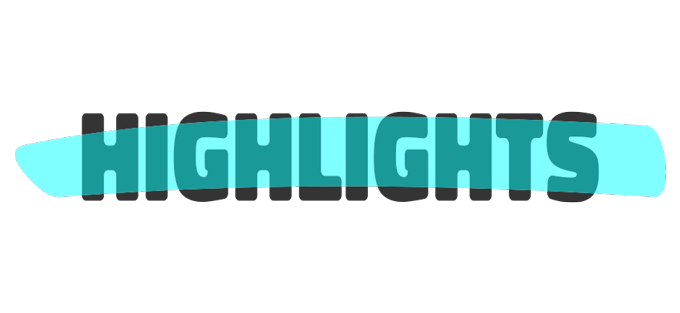
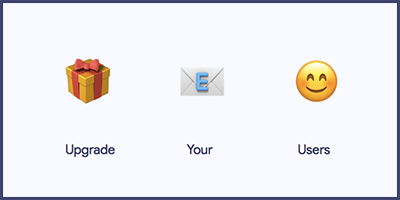
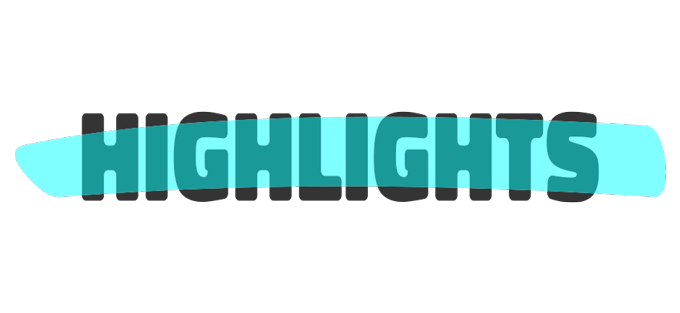
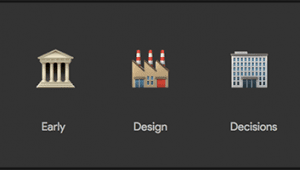
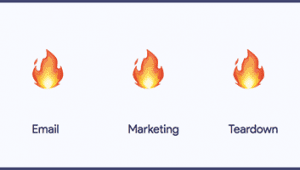
Trackbacks & Pingbacks
[…] Content: Much like a content upgrade, you may limit part of your blog post and make individuals share your article to unlock it. A […]
[…] Unlockable Content: Similar to a content upgrade, you can restrict a part of your blog post and make people share your article to unlock it. A […]
Leave a Reply
Want to join the discussion?Feel free to contribute!